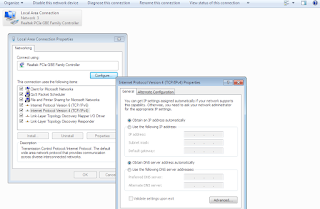After a long search , finally I succeeded in getting the Raspberry Pi output on my Lap Top. Thanks to "Instructables"
Steps
- Download DHCP Server for Windows DHCP Download
- Change the properties of the Ethernet and set a fixed IP
 |
| Open Network & sharing |
 |
| b) Click on Change Adapter settings |
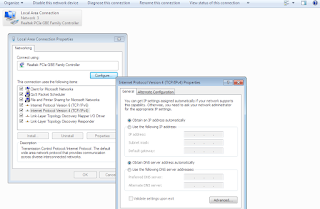 |
Set a fixed IP Eg:192.168.2.2
|
- Run the DHCP Server Wizard (dhcpwiz.exe)
- Select the Ethernet adapter from the list
- Run DHCP server on a network card in which DHCP Disabled
- Click ->Next->Next->Finish
- Run the DHCP server now (dhcpsrv.exe)
- Click Continue as tray button
- Boot and connect the Ethernet cable to Raspberry Pi
- A popup will show the IP address assigned by the DHCP server to the Raspberry
- Now you can connect using the Remote desktop connect explained in the last post to see the Raspberry Pi Desktop on your laptop